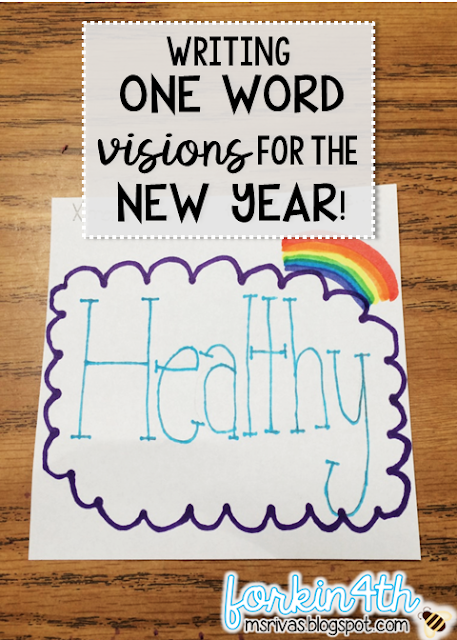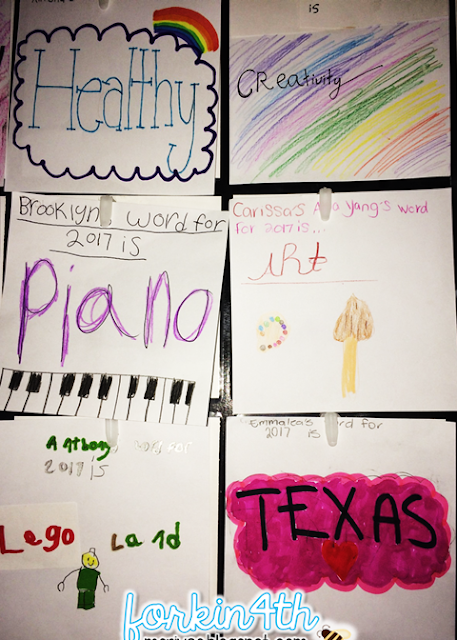This year, I taught my class about Martin Luther King, Jr. with the following videos:
*Kid President
*Flocabulary
*BrainPop
To teach the concepts of current global injustices the students may not be aware of, I discussed & showed this video on 62 Million Girls aimed at making sure girls without access to education are given the ability to get an education. Michelle Obama has a program called "Let Girls Learn" and Malala's efforts are called "Girl Rising."
"The time is always right to do what is right." - Martin Luther King, Jr.After building enough background on this important leader, I used this great & FREE template by Jodi at Fun-in-First for my bulletin board.
I teach at a Leader in Me school so I assigned the students a homework assignment in which they were required to teach a parent/guardian about Habit 8 (Find Your Voice and Inspire Others to Find Theirs). Then, they were to dig deeper and discover a time when their parent/guardian took a stand or stood up for an injustice by using Habit 8. Finally, the student wrote their own "Dream" to solve an injustice in the world. I collected the papers and revised/edited before they published onto the free cloud template from Fun-in-First.
After writing their final copies neatly on the reduced size clouds (75% of the original size), they cut it out and glued down on the top left corner of their turquoise signed name background papers. If you'd like to use this template, click the image above. Also, make sure you have the font: KG Eyes Wide Open installed. Lastly, the students cut & glue a picture of themselves to the bottom right corner.
If you need something to post beside your bulletin board, you may use the photo above if you are a Habits or Leader in Me school!
Wayne Ford has created an infographic focusing on Martin Luther King Jr and some of his famous quotes. This is another great visual to share with your students as you help to build background!